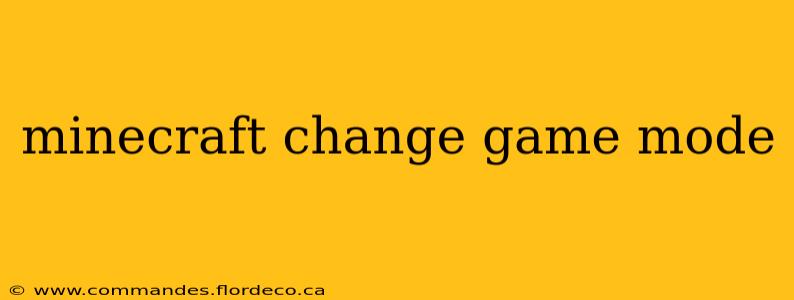Minecraft offers several game modes, each providing a unique gameplay experience. Whether you're a seasoned player or just starting your adventure, knowing how to change game modes is essential for customizing your gameplay. This guide covers various methods for switching between Survival, Creative, Adventure, and Spectator modes, catering to both single-player and multiplayer scenarios.
How Do I Change My Game Mode in Minecraft?
Changing your game mode in Minecraft depends on whether you're playing single-player or multiplayer. Let's explore both scenarios:
Single-Player World
In a single-player world, you have several options:
-
Using the
/gamemodecommand: This is the most straightforward method. Open the chat window (usually by pressing the T key), then type/gamemode <gamemode>. Replace<gamemode>with the following:survival(ors)creative(orc)adventure(ora)spectator(orsp)
For example, to switch to Creative mode, type
/gamemode creativeand press Enter. This will instantly change your game mode. Remember, cheats must be enabled in your world settings for this command to work. To enable cheats, you'll need to enable them when creating a new world. -
Modifying the game rules through the LAN: This is a workaround if you've accidentally created a world without cheats enabled. Open your world to LAN (in the pause menu), then check the "Allow Cheats" box before starting the LAN world. Once inside the LAN world, you can then use the
/gamemodecommand as described above.
Multiplayer World
Changing game modes in multiplayer is slightly more complex, as it often depends on the server's settings and your permissions.
-
Server Commands: Some multiplayer servers allow players with operator or admin privileges to change their game mode using the
/gamemodecommand (as described above). However, this depends entirely on the server's configuration; many servers disable this command to maintain a balanced gameplay experience. -
Server-Side Changes: The server administrator has complete control over game modes. They can change the game mode for all players or individual players. If you're playing on a server and want to change game modes, you'll need to contact the server administrator.
How Do I Change Game Mode in Minecraft Bedrock Edition?
The method for changing game modes in Minecraft Bedrock Edition (including Windows 10, Xbox, PlayStation, Switch, and mobile versions) is similar to the Java Edition, but with some slight differences:
-
Using the
/gamemodecommand: This command functions identically to the Java Edition, requiring cheats to be enabled in the world settings for single-player worlds. In multiplayer, permission from the server administrator is required. -
Bedrock Edition's world settings: Unlike the Java Edition, in Bedrock Edition, you have the option to change the game mode directly through the in-game settings for single-player worlds. You can easily toggle between Survival, Creative, and Adventure from the main pause menu without needing to open the chat for commands. However, Spectator mode is accessed through the command only.
Can I Change Game Mode Without Cheats?
In single-player worlds, you generally cannot change game modes without cheats enabled. This is a deliberate design choice to maintain the challenge and intended experience of Survival mode. However, using the LAN workaround detailed above is a common method for changing game modes in worlds initially created without cheats enabled. In Multiplayer, it always depends on the server's rules and settings – the server admin ultimately controls the possibilities.
What Are the Different Game Modes in Minecraft?
Minecraft offers four main game modes, each with distinct features:
-
Survival: The default mode, requiring players to gather resources, craft items, build shelter, and fend off hostile mobs. Death has consequences, leading to item loss.
-
Creative: Offers unlimited resources and the ability to fly, allowing players to focus solely on building and creativity without survival concerns.
-
Adventure: Restricts player actions, often used in custom maps and adventure experiences designed by others.
-
Spectator: Allows players to observe the world without interacting with it, offering a unique perspective for exploration or observing other players.
This comprehensive guide covers the various methods for changing game modes in Minecraft, catering to different platforms and scenarios. Remember to always check the server rules and settings before attempting to change your game mode in a multiplayer environment.