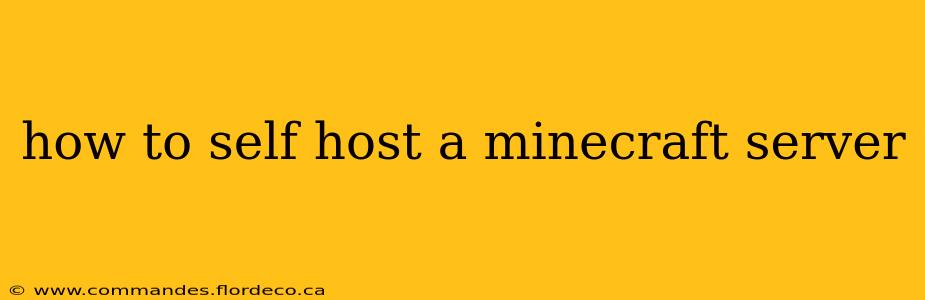Want to create your own Minecraft world and invite friends to join? Self-hosting a Minecraft server gives you complete control over your game experience, from mods to world settings. This comprehensive guide will walk you through the process, from choosing the right hardware to managing your server.
What You'll Need to Self-Host a Minecraft Server
Before diving in, you'll need a few things:
-
A computer: This can be your own PC, a dedicated server (physical or virtual), or a Raspberry Pi. The computer's specs will depend on the number of players you expect. More players require more RAM and processing power. A dedicated server is generally recommended for optimal performance and uptime, especially for multiple players or modded servers.
-
A stable internet connection: A reliable internet connection is crucial for players to connect to your server. Consider the bandwidth requirements, especially if you anticipate many players.
-
A Minecraft Java Edition account: You need a Minecraft Java Edition account to download and run the server software. Minecraft Bedrock Edition requires a different approach, usually utilizing a platform like Xbox Game Pass.
-
A Java Development Kit (JDK): The Minecraft server software requires Java to run. Download and install the correct JDK version for your operating system from Oracle's website. Ensure your system's PATH environment variable includes the JDK's
bindirectory. -
Time and patience: Setting up and maintaining a server takes time and effort. Be prepared to troubleshoot problems and learn some basic server administration.
Choosing Your Server Software: Java Edition
Minecraft Java Edition servers are generally more customizable and support more mods than Bedrock Edition. The official server software is straightforward to set up.
Downloading and Setting Up the Minecraft Server Software (Java Edition)
-
Download the Server JAR: Go to the official Minecraft website and navigate to the section on server downloads. Download the latest version of the server JAR file (it will be a
.jarfile). -
Run the Server JAR: Place the downloaded JAR file in a designated folder. Open your command prompt or terminal and navigate to that folder. Run the JAR file using the command
java -Xmx1024M -Xms1024M -jar minecraft_server.1.20.1.jar nogui(replace1.20.1with your chosen version). The-Xmxand-Xmsflags allocate memory; adjust as needed (e.g.,-Xmx2048Mfor 2GB of RAM). Thenoguiflag prevents a graphical interface from opening. -
Generate the Server Files: The server will start, generating a few important files, including
eula.txt. Openeula.txtand changeeula=falsetoeula=trueto accept the End User License Agreement. -
Start the Server: Run the JAR file again using the same command. The server console will show the startup process and any errors.
-
Configure the Server (server.properties): The
server.propertiesfile contains various settings, such as the server name, gamemode, difficulty, and more. You can adjust these to customize your server.
Setting up Port Forwarding (Crucial for External Access)
If you want players outside your local network to join, you must configure port forwarding on your router. This allows incoming connections on a specific port (usually 25565, the default Minecraft server port) to reach your server. The exact process varies depending on your router model; check your router's documentation for instructions.
Frequently Asked Questions (FAQs)
How much RAM does my Minecraft server need?
The required RAM depends on the number of players and the mods you use. A server for a few players without mods might run fine with 1 GB of RAM, but larger, modded servers might need 4 GB or more. Start small and increase as needed.
What's the difference between a dedicated server and using my PC?
A dedicated server is a separate computer solely for running your Minecraft server. This ensures better performance, stability, and uptime, especially with many players or resource-intensive mods. Running the server on your PC can affect its performance for other tasks.
How do I install mods on my server?
Mod installation varies depending on the mod. Some mods require simple file placement in the server's mods folder, while others have more complex installation procedures. Always refer to the mod's instructions.
Can I run a Minecraft server on a Raspberry Pi?
Yes, you can run a Minecraft server on a Raspberry Pi, but it will be significantly less powerful than a desktop PC or a dedicated server. It's suitable for a small number of players and may struggle with mods.
How do I backup my Minecraft world?
Regularly backing up your world is crucial. The world data is typically stored in a world folder within your server directory. You can simply copy this folder to a safe location.
Conclusion
Self-hosting a Minecraft server offers a rewarding experience. While the initial setup may seem daunting, this guide provides a solid foundation. Remember to consult online resources and forums for assistance with specific problems you might encounter. Happy gaming!