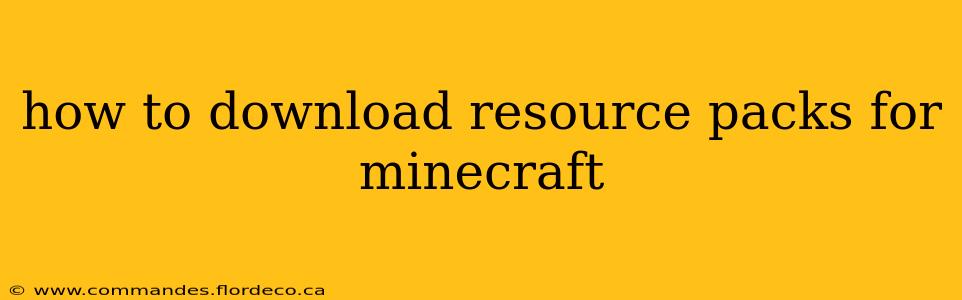Minecraft's beauty lies in its endless possibilities, and resource packs are a fantastic way to enhance your gaming experience. They dramatically alter the game's visual appearance, from textures and sounds to even the user interface. This guide will walk you through the process of downloading and installing resource packs, ensuring you can customize your Minecraft world to your liking.
What are Minecraft Resource Packs?
Resource packs are essentially modifications that change the game's textures, sounds, music, fonts, and more. They allow you to transform the familiar blocks, items, and environments into something entirely new. From realistic to cartoonish, minimalist to detailed, there’s a resource pack for every taste and preference.
Where to Find Minecraft Resource Packs?
Many websites host Minecraft resource packs, but it's crucial to download from reputable sources to avoid malware or corrupted files. Here are some popular and trustworthy places to find resource packs:
- Minecraft Marketplace: This official platform offers curated packs, many of which are free or available for purchase. They are guaranteed safe and compatible with the game.
- CurseForge: A well-known platform for Minecraft mods and resource packs, CurseForge offers a massive selection, allowing you to filter by game version, style, and more.
- Planet Minecraft: This community-driven website is another great resource for finding both popular and lesser-known resource packs. Be sure to check reviews and ratings before downloading.
Remember to always check the version compatibility of the resource pack with your Minecraft version before downloading.
How to Download and Install Resource Packs in Minecraft: Java Edition
This process is slightly different depending on whether you're using Java Edition or Bedrock Edition. Let's start with Java Edition:
- Locate the Resource Pack: Once you've found a resource pack you like, click the download link. This will usually download a
.zipfile. - Open Minecraft Java Edition: Launch the game and navigate to the main menu.
- Open the Resource Packs Menu: Click "Options," then select "Resource packs."
- Import the Resource Pack: Click the "Open resource pack folder" button. This will open your file explorer to the resource packs folder.
- Place the
.zipfile: Simply drag and drop the downloaded.zipfile into this folder. - Select and Activate: Go back to the resource packs menu in Minecraft. Your newly added resource pack will appear in the "Available" section. Click on it and then click "Done" to activate it.
How to Download and Install Resource Packs in Minecraft: Bedrock Edition
The process for Bedrock Edition is similar but uses a slightly different interface:
- Locate the Resource Pack: Find a resource pack and download the
.mcpackfile. - Open Minecraft Bedrock Edition: Launch the game.
- Access the Resource Packs Menu: From the main menu, select "Marketplace."
- Import the Resource Pack: Tap the three dots or the "Import" option. This will allow you to browse your device's files.
- Select the
.mcpackfile: Choose the downloaded.mcpackfile from your downloads or file manager. - Install and Activate: Once imported, the resource pack will be ready to use. You can select it from the list of available resource packs and activate it.
Troubleshooting: Common Resource Pack Issues
- Incompatibility: Ensure the resource pack is compatible with your version of Minecraft. Older packs might not work on newer versions, and vice-versa.
- Corruption: If a downloaded resource pack doesn't work, it may be corrupted. Try downloading it again from a different source.
- Missing Files: Some resource packs require additional files or mods to function correctly. Check the pack's description for any special instructions.
H2: What are the best resource packs for Minecraft?
There's no single "best" resource pack, as the ideal choice depends entirely on personal preference. However, some consistently highly-rated and popular options across various styles include faithful high-resolution texture packs, minimalist packs for better performance, and stylized packs that offer unique artistic interpretations. Exploring different websites like those listed above will allow you to discover many options based on your specific taste.
H2: Are Minecraft resource packs safe?
Downloading resource packs from reputable sources like the Minecraft Marketplace or CurseForge significantly minimizes the risk. However, exercising caution is always wise. Always scan downloaded files with antivirus software before running them, and avoid downloading from untrusted or suspicious websites.
H2: How do I uninstall a resource pack in Minecraft?
To remove a resource pack, simply locate it within your resource packs menu (as described above) and click the "X" or "Delete" button next to it.
By following these steps and adhering to safety precautions, you can easily explore the vast world of Minecraft resource packs and customize your gaming experience to perfectly match your vision. Enjoy!